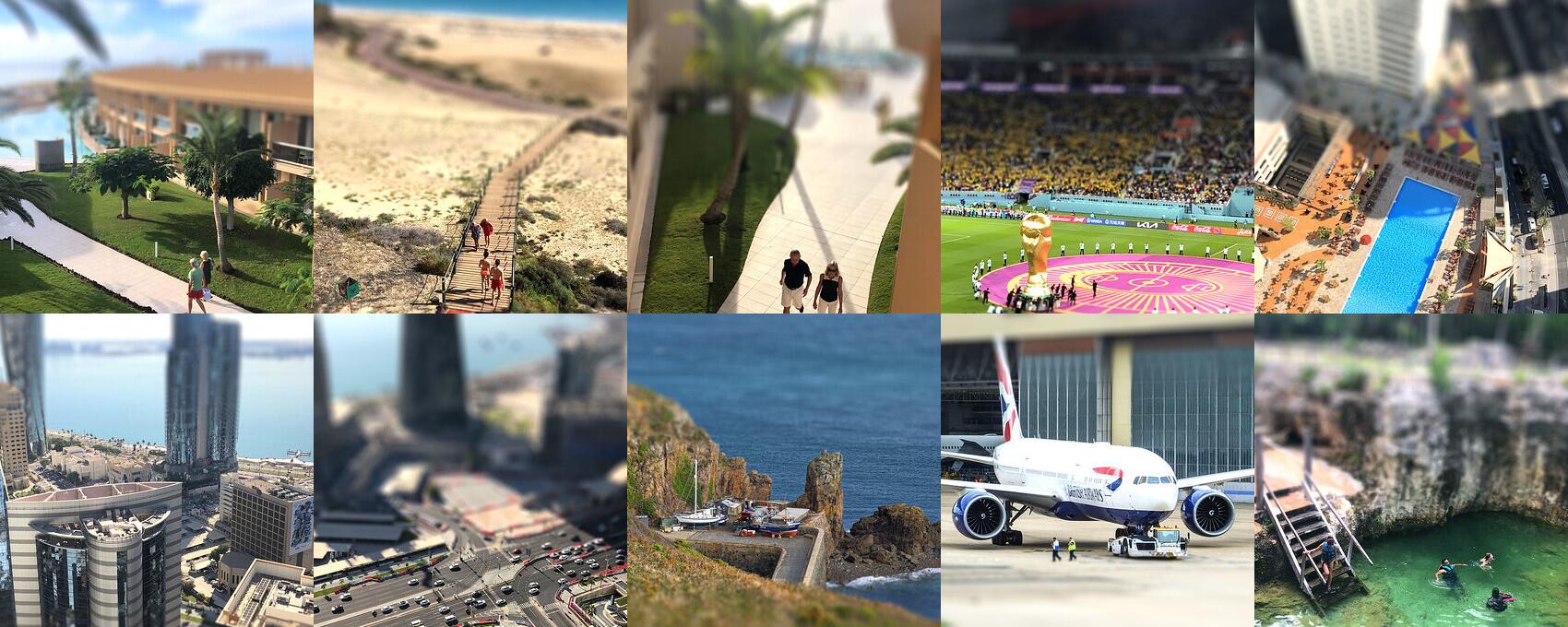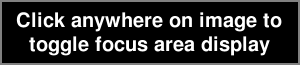Using sample gallery photo





640 x 480
1024 x 768


None yet













jpg / png file formats, 8000x8000 max. resolution, 50MB max. file size

How to make
Bokeh styles
Bokeh boost
Advanced controls
Hints
How to make your tilt-shift picture
Move the vertical slider on the right of the original photo to select the area in focus.
Use the "Preview" button to see the results, then click on the required image size and press "Download"
when done to process the image and get a download link.
Site members get unlimited downloads up to 42MP (8000 pixel length/width) and can access over 50 bokeh styles, click here for details.
Processing and downloading hi-res images may take a few minutes, depending on original photo size and other factors.
A download link to the most recent hi-res file processed this session will appear in the "Recent hi-res:" area.
Site members get unlimited downloads up to 42MP (8000 pixel length/width) and can access over 50 bokeh styles, click here for details.
Processing and downloading hi-res images may take a few minutes, depending on original photo size and other factors.
A download link to the most recent hi-res file processed this session will appear in the "Recent hi-res:" area.
The size of the main selected area can be adjusted using
the horizontal slider, from "narrow" (focusing on a small area)
to "wide" (focusing on a larger area).
If you would prefer to have a single larger image preview, try
clicking on the "Large" button on the left to switch to large
preview mode. You can then click anywhere on the image to toggle
the display of the focus area selection.
Switching to large preview mode may also be useful to more precisely set the focusing area sliders.
Switching to large preview mode may also be useful to more precisely set the focusing area sliders.
Flickr group - most recent photos